



©2025 Hermosa Beach Filmworks
Everything you ever wanted to know (and more) about D-Cinema and Digital Cinema Packages

DCP Info
Q: What is a Digital Cinema Package (DCP)?
A: Simply put, a DCP is the digital equivalent of a 35mm film print. It is what you give to a commercial theater so that they can screen your movie on a digital (also known as "D-
The DCP itself is composed of several computer files containing video, audio and subtitles (if needed) along with instructions for how to play them. It can be delivered to a theater on a standard computer hard drive, either USB or “CRU”. A CRU is basically just a hard drive in metal carrier. Either way the actual movie is the same.

Here is what a CRU looks like. This is how the major studios deliver their films to your local theater. Many independent filmmakers however will delivery their movie on a regular USB drive instead to save money. There is no quality difference either way.
Q: Why would I want to make a DCP instead of a traditional 35mm film print?
A: Because 35mm is (sadly) dead! Due to the emergence of Digital Cinema, 35mm film has nearly vanished in the last few years. Many theaters do not have any 35mm equipment at all! Virtually all new theaters being built are digital only, which means if you want to show your film you'll need a DCP.
Way back in the good old “pre-
In contrast, making a feature DCP typically costs 90-
Another huge benefit of DCPs is that they’re digital so they don't wear out like 35mm. Digital copies do not degrade, so you'll never have a broken, scratched or dirty DCP. The 1000th screening will look just as perfect as the first.
Q: What do DCPs cost to make?
A: The big question! A professionally encoded feature-
The typical turnaround time for most labs is 5 business days. DCPs can be comfortably made in 3 days, or under certain circumstances as little as 1-
Please note: Hermosa Beach Filmworks does not charge for rush or weekend service. If we can meet your deadline we will at no extra costs!
Q: What exactly should I ask for when obtaining a quote?
A: When comparing prices, be sure all of the following are included in your quote:
1: Mastering -
2: A quality Check or 'QC' -
3: Transfer to USB or CRU drive. This is the final step when the mastered files (collectively called the DCP) are transferred to an EXT 2/3 formatted Linux hard drive. The actual drive can be a standard portable USB available in any computer store, or a professional "DX115" drive carrier, which is called a CRU. Again, both USB and CRU have the exact same information on them, so there’s no difference in quality. Some theaters and film festivals demand a CRU however most are perfectly happy to use the much less expensive USB drives
4: A guaranteed turnaround time. If you need your DCP in 48 hours for a special screening be sure to have that included in the quote for service.
5: Lastly, and THIS IS HUGE: Always ask the cost of a “re-
Q: What frame rates are acceptable for DCPs?
A: If you want to maximize compatibility, shoot and at edit at 24p and make a 24fps (frames per second) DCP. If you want to qualify to win an Academy Award, you MUST have a 24fps DCP. If you are planning on selling your film to foreign buyers, many will demand a 24fps DCP because it’s the established world-
Q: Can I make a DCP myself?
A: Yes you can! -
Here is the biggest problem with making your own DCPs: They can only be properly tested and viewed on a D-
Q: Does the Academy of Motion Picture Arts and Sciences accept DCPs when qualifying for an Academy Award?
A: Yes, but to comply with Academy rules, your DCP must meet the following specifications:
Video: 24.00 frames per second
Compression: JPEG2000
Color Space: XYZ
Video Format: 2K -
other image sizes are also acceptable)
Audio Format: 24-
Minimum 3 channels (Left,Right,Center) or any multi-
Audio Channel
Mapping (5.1): 1:Left 2:Right 3:Center 4:Subwoofer 5:Left Surround 6:Right Surround
Encryption: Unencrypted material only
Q: Where can I find more complete technical specifications for DCPs?
A: The original DCP specifications are contained in the following:
SMPTE 428-
D-
* * * *
Are you ready to make a DCP of your film and have more questions?
Hermosa Beach Filmworks is ready to help. We specialize in making DCPs for independent filmmakers at the highest quality and lowest cost possible. We can encode your film into a Digital Cinema Package, ensure that your project meets all necessary Academy specifications, quality check the final DCP, and provide you with a copy of the finished DCP on an appropriate portable hard drive.
We will need your film in a HD Quicktime or AVI file on a portable hard drive, with the following specifications:
Video: 24 frames per second: This is the most important part! If possible your film should be in 24p (23.98 or 24.00). If you shot your film in 60i, or another frame rate, you should consider converting it to 24p before making a DCP. If 24fps is not possible, your file can also be 25/30/48fps.
Format: 1920x1080 full screen for 16x9 material (Most HD video cameras)
1998x1080 (2K 1.85 flat)
3996x2160 (4K 1.85 flat)
2048x858 (2K 2.39 scope)
4096x1716 (4K 2.39 scope)
We can also upres standard definition material, or downres non-
Compression: A variety of compression codecs are acceptable: The ones that work best include: Apple ProRes/HQ/4444, DVCPROHD, DNxHD or Uncompressed
Audio: Minimum 3 channels (Left,Right,Center) or 5.1 (L,R,C,LFE,LS,RS) or any multi-
Audio Channel
3.0 Mapping: 1:Left 2:Right 3:Center
5.1 Mapping: 1:Left 2:Right 3:Center 4:Subwoofer 5:Left Surround 6:Right Surround
**Note: If your source file is on videotape (such as HDCAM-
* * * *
Helpful tips during Production and Post-
TIP #1: Do research and ask questions before you shoot!
Post production can be a relatively simple straightforward process or an absolute nightmare (and expensive!) depending on the choices you make while shooting your movie. Learn about best practices in advance so that you can save money and have a smooth post-
TIP #2: Shoot and edit in 24p!
If you want to make your life easier in post-
Sometimes, as with archival footage, you will not have a choice. If you have 60i archival footage (or PAL, SECAM, or any other type of non 24p material), it's best convert that as early as possible in the editing process. In summary, edit in 24p whenever possible. Shoot in 24p if you can. NEVER SHOOT IN 30p unless you really enjoy complicating your life. Convert any non-
TIP #2a: I already shot in 30p so now what do I do?
In this case your conversion options are limited to a software product called Twixtor, or the built-
TIP #3: Color correct your film!
When your picture editing is finished, have your project professionally color corrected. Having your film color corrected, with shots adjusted to smoothly blend together will make a big difference when you see your movie on screen. DCPs and theatrical D-
That nice, rich, contrasty image you see in Final Cut Pro on your monitor will look superb in a theater. But there is a downside: mistakes will also be magnified. Video noise and poor contrast will become more noticeable when you see your movie on a big, bright 30-
TIP #4: Mix audio with at least 3 channels!
Having dialog or voiceover in the center channel, and music/effects in the L/R side channels is the standard in theatrical exhibition. It is not much more work to mix audio in three channels instead of two (simple stereo), but the result in theaters is dramatic! Simply put, audiences are used to and will expect dialog to be in the center channel.
If you are planning to have your film qualified for an Academy Award, you must mix with at least three channels of audio. This is a mandatory Academy requirement.
Of course, if you are mixing with three channels (Left, Center, Right) -
Sound can make or break a film, and it may sound counter-
* * * *
Still have questions?
Call or email Hermosa Beach Filmworks and we will be happy to provide additional information, and answer any questions you may have!
Jliebert@hbfilmworks or info@hbfilmworks.com
(310) 897-

